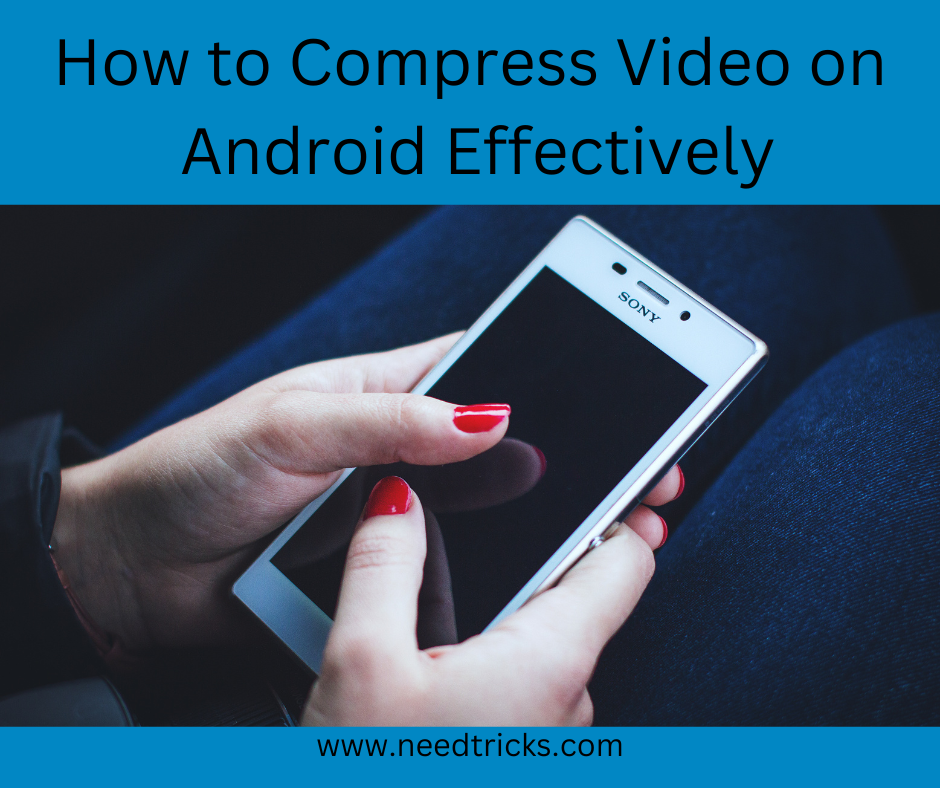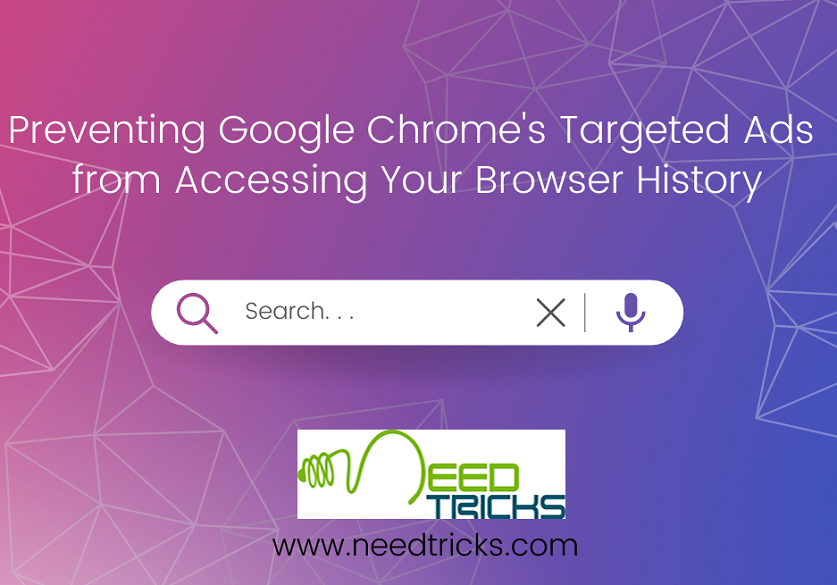How to Create a Recurring Event in Google Calendar
In this trick we will teach you how to Create a recurring event in Google Calendar. When you create an event in Google Calendar, you can make it repeat on certain days. The trick is divided into three parts which are as follows:
A. Set up a new repeating event
B. Make an existing event repeat
C. Make changes to repeating events
About Google Calendar: (Create a recurring event in Google Calendar)
Google Calendar is a time-management and scheduling calendar service developed by Google. It became available in beta release April 13, 2006, and in general release in July 2009, on the web and as mobile apps for the Android and iOS platforms.
Google Calendar allows users to create and edit events. Reminders can be enabled for events, with options available for type and time. Event locations can also be added, and other users can be invited to events. Users can enable or disable the visibility of special calendars, including Birthdays, where the app retrieves dates of births from Google contacts and displays birthday cards on a yearly basis, and Holidays, a country-specific calendar that displays dates of special occasions.
Step by step guide to Create a recurring event in Google Calendar
A. Set up a new repeating event: (Create a recurring event in Google Calendar)
Step 1:
On your Android phone or tablet, open the Google Calendar app Calendar.
Step 2:
In the bottom right corner, tap Create Insert and then Event.
Step 3:
Add a title to your event and tap Done.
Step 4:
Choose the event’s date and time.
Step 5:
Under the time, tap More options and then Does not repeat.
Step 6:
Choose how often you want the event to repeat.
Step 7:
In the top right, tap Save.
B. Make an existing event repeat: (Create a recurring event in Google Calendar)
Step 1:
On your Android phone or tablet, open the Google Calendar app Calendar.
Step 2:
Tap the event you want to update.
Step 3:
Tap Edit Edit.
Step 4:
Under the time, tap More options and then Does not repeat.
Step 5:
Choose how often you want the event to repeat.
Step 6:
In the top right, tap Save.
C. Make changes to repeating events: (Create a recurring event in Google Calendar)
Step 1:
On your Android phone or tablet, open the Google Calendar app Calendar.
Step 2:
Tap the event you want to update.
Step 3:
Tap Edit Edit.
Step 4:
Make updates to your event.
Step 5:
In the top right, tap Save.
Step 6:
Choose which events in the series you want to update:
* This event: This event will be updated, but the details for all the other recurring events will stay the same.
* All events: This event, and all events moving forward will be updated. Any events from the past won’t be updated.
| Also Read | Chromebook Tips! Run Android apps on Chromebook |