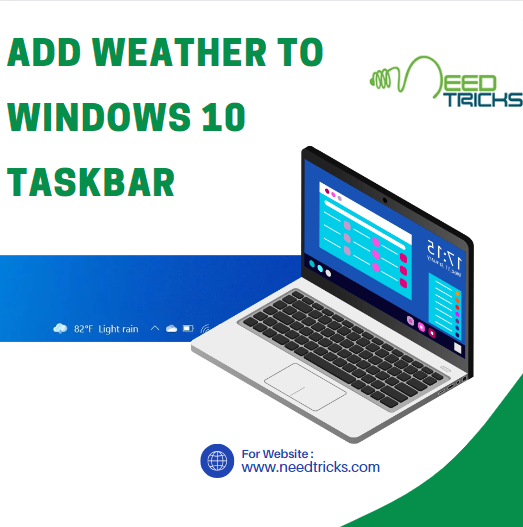We often forget the password of the wifi network which we ourself have create, as we it for granted. Here is the simplest way to recover the forgotten password. The steps are very easy to understand and to apply. Simply follow the given instructions. It is a Guide to Recover forgotten Wi-Fi Password for Windows
Guide to Recover forgotten Wi-Fi Password for Windows
Step 1
- Using a PC that is connected to the Wi-Fi network in question, go to Start > Control Panel > Network and Sharing Centre.
- On Windows 8 computers, you can tap Windows key + C, click Search and look for Network and Sharing Center.
Step 2
Click Change adapter settings on the left sidebar.
Step 3
Right-click the Wi-Fi network you're using and click on Status.
Step 4
Click Wireless properties.
Step 5
Click the Security tab.
Step 6
Now you will see the name of the Wi-Fi network and the hidden password. Check Show characters to reveal the saved password.
Hope this may help you a lot. If you think this was helpful to you please donot hestitate to like and write your comment.