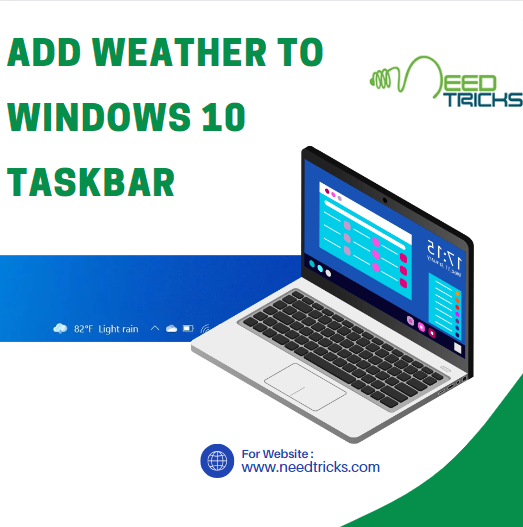Yes, you can change a folder's icon from the default image. Below tip is easy to follow and would for sure change the way your files and folders would look.
- Right-click the folder that you want to change, and then click Properties.
- In the Properties dialog box, click the Customize tab.
- Under Folder icons, click Change Icon, and then do one of the following:
- Click an icon from the default list, click OK, and then click OK again.
- Click Browse, navigate to an icon file, click Open, click OK, and then click OK again.
- Click Browse. In the Icon files list, click All files, navigate to a compatible file (such as a Bitmap file), click Open, click OK, and then click OK again.
- To change the folder icon back to its default image, click Restore Defaults, click OK, and then click OK again.
Note
- Some options, including the ability to change a folders icon, are not available when you access a folder through a library.
- you can also download some beautiful folder icons online
- You will find a lot of icons there.
- prefer 512 pixel icons (large icons) as they looks very beautiful.