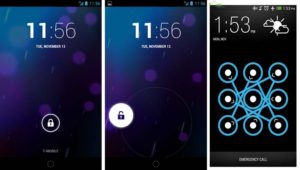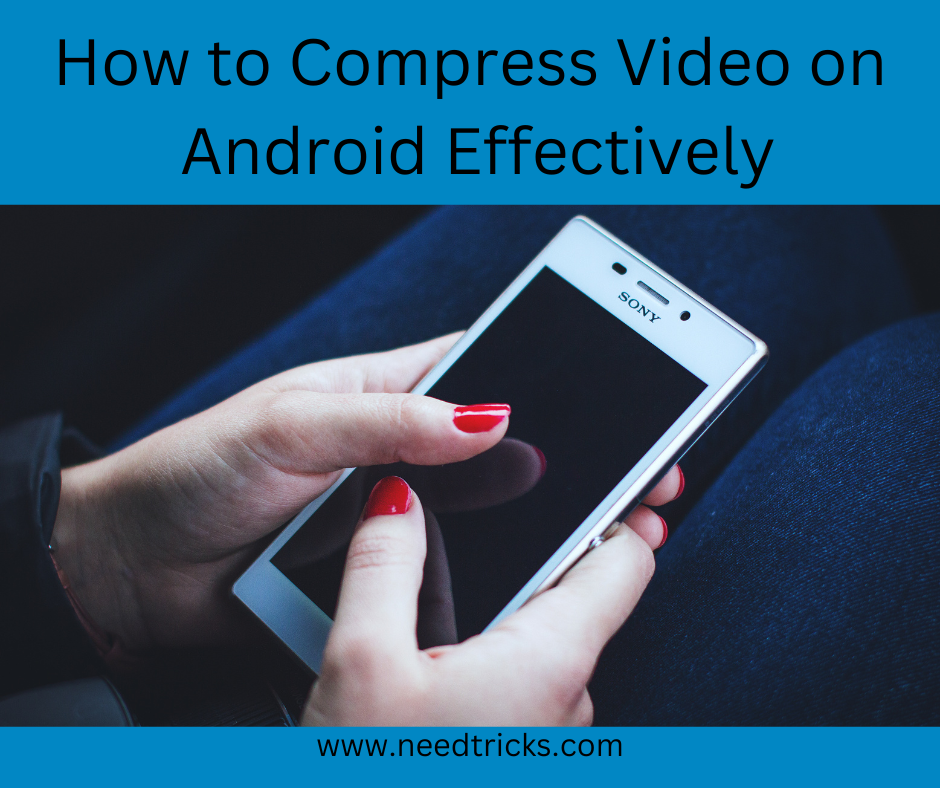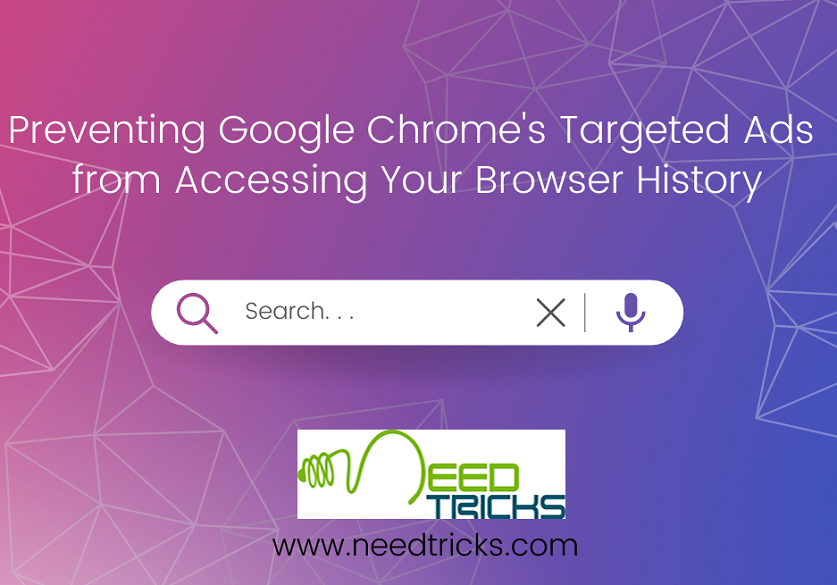If you forgot the password or pattern that locks your Android device, or a child or relative was playing with it and entered the wrong password, pin code, or pattern enough times that it's now locked, this guide will help you. Whatever the reason, in this article we will show you How to Unlock a Locked Android Device
Do You Know How To Unlock A Locked iPhone ?
How to Unlock a Locked Android Device
Android tightened up security when they released Lollipop 5.0. The option to reset your pin/password/pattern via your Google account was removed, and will only work on devices running Android 4.4 or lower. This update made it impossible for hackers to bypass the lock screen unless they know the actual pin/password/pattern. The downside, unfortunately, is that in the event of a forgotten password, pin code, or pattern, you're left with one less option to recover.
Unlock your Android device using Android Device Manager
the following method only applies to devices that have Android Device Manager enabled.
- On a computer or other mobile phone, visit: google.com/android/devicemanager
- Sign in using your Google login details that you also used on your locked phone.
- In the ADM interface, select the device you need to unlock (if it isn’t already selected).
- Select ‘Lock’
- In the appearing window, enter a temporary password. You don’t have to enter a recovery message. Now click ‘Lock’ again.
- If it was successful, you should see a confirmation below the box with the buttons Ring, Lock and Erase.
- On your phone you should now see a password field in which you should enter the temporary password. This should unlock your phone.
- Now, before you go on with your life, go to your phone’s lock screen settings and disable the temporary password.
- That’s it!
Android 4.4 and below:
- Step 1: You will most likely be aware that entering your passcode, pattern lock, or password incorrectly a set number of times will force the Android OS to essentially lock you out of your device for a defined period of time; usually 20-30 seconds. If you’ve forgotten the access credentials then unfortunately this is a necessary, time-consuming evil. You will need to repeat this erroneous process 5 times by entering the incorrect passcode again and again until it locks you out.
- Step 2: On the 5th attempt, you will notice that Android will get a little fed up of locking you out of the device and display the “forgot pattern”, “forgot PIN” or “forgot password” button. Tap the button.
- Step 3: You will now be presented with a Google sign-in form, so fill it out with your Google account credentials just like you did when you set up your Android device for the first time.
- Step 4: Now head on over to your Gmail inbox from a different device. This can be a smartphone, tablet, desktop, or a laptop computer. Open the confirmation email that Google has issued to that address.
- Step 5: From the email, confirm that it was indeed you, the owner of the device, who has had the lock screen mishap. Google will then allow you to reset the password.
It’s worth noting that you do need to be conscious of just how many times you go through this process as Google doesn’t let you have an infinite number of resets. If you reset your password or passcode, then remember it.
Use Samsung's Find My Mobile tool (For Samsung)
If your Samsung device is registered with a Samsung account beforehand, you can unlock it with the Find My Mobile tool. Go to the tool and sign in using the Samsung login details. You will see your registered phone on the left and there will be an option 'Unlock my screen'. Choose unlock and wait for a few seconds and you will get a notification telling that the screen is unlocked.
Factory Reset
This is the last option you have to recover your device. There are many advantages of using this like your phone becomes internally fresh. All those unwanted data gets rid but all these advantages can be considered disadvantage too.
Hope this article has helped you in knowing How to Unlock a Locked Android Device . Please Comment to us about things you would like to hear. Yes! Please dont forget to Like and Share.