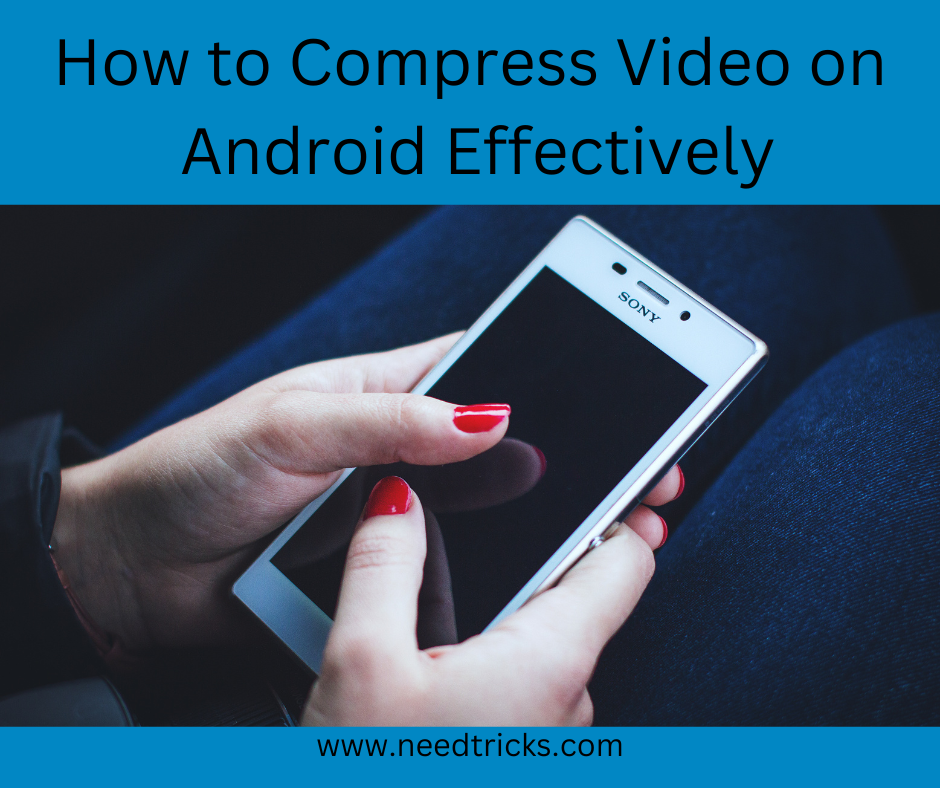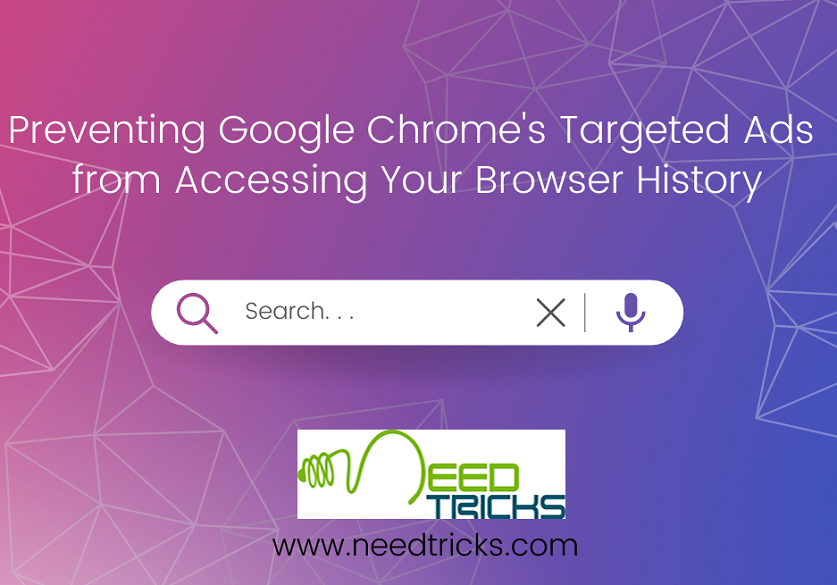Have you ever though of adding Map, Address, Latitude and Longitude to the photos you have taken on your mobile camera. Well, in this trick will teach you to add Map, Address, Latitude and Longitude of your choice on the photo. For doing this we will be using an app called GPS Map camera app. The app is free of cost and can be easily downloaded from the Google Play Store.
About the App:
GPS Camera can help you to add the address, location coordinates direction, altitude, current date & time & note in the picture. There is a coordinate converter to switch between any of the common coordinate systems including Lat/Long, UTM, and MGRS so it can work with any physical map.
Step 1:
Go to Google play store on android mobile & search for GPS Map camera app and install it
Step 2:
After installing open the app
Step 3:
Click Style Screen, Then Only Tick on add Date time.
Step 4:
Select last line i.e. . Address +Lat/Lan (Both)
Step 5:
Take Picture (Make sure that your phone GPS setting is on.)
Step 6:
You can see the picture as following in your gallery having latitude and longitude details on the picture
Note:
Using this App you can also the following on the picture
a. Map + Address + Weather
b. Map + Latitude/ Longitude + Weather
c. Map + Address
d. Address + Weather
e. Address
f. Latitude/ Longitude