When you try to sync content to your iOS device, you might get an alert saying you don’t have enough free space to hold all the items in your iTunes Library. These steps can help, which is mentioned in this blog. Here we would teach you Tricks to fix “not enough free space” on IOS while syncing.
Tricks to fix “not enough free space” on IOS while syncing
Follow the given steps:
- You might see this alert in iTunes: “[iPhone/iPad/iPod touch] cannot be synced because there is not enough free space to hold all of the items in the iTunes Library (additional space required).”
- If you see this alert, try disconnecting and reconnecting your device, then syncing again.
- Orphaned files might remain on your iOS device if it’s physically disconnected while syncing music, podcasts, videos, or photos. This can prevent iTunes from syncing the iOS device on subsequent sync sessions. When this happens, you might see a large amount of “Other” disk usage for the iOS device in the Capacity indicator in iTunes.
Try these steps to fix “not enough free space” on IOS while syncing:
- Turn off the music or photo sync option in iTunes for the device.
- Click Apply to sync the changes to the device.
- Turn the music and photo sync options for the device on again.
- Click Apply again to try to sync the device to iTunes. If you see the “Not enough free space” alert, continue to step 5.
- Turn off the automatic syncing functions for the iOS device:
- Select the iOS device from the iTunes window and click the Summary tab.
- Deselect “Automatically sync when this device is connected” and select the “Sync only checked songs and videos” checkbox.
- Click Apply to sync the changes to the device.
- Reduce the amount of data that is being synced to the device and resync the device. For example, if syncing your Music library exceeds the memory capacity of the device, choose “Selected playlists” to transfer rather than “All songs and playlists” under the Music tab in iTunes. If you see the “Not enough free space” alert, continue to step 6.
- Restore using iTunes.
If Still the error persists, you might like to read the below Blog:
Resolved: “iphone cannot be synced” because there is “not enough free space”
Hope this resolves the issue. Please do like or comment if this works. If you are unaware of some terms, try searching those on top of our blog, you would for sure get help. Happy Reading.







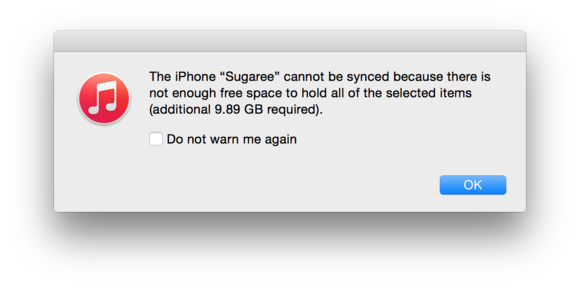




Thank you very much for this solution. It has helped me out greatly.
I only had to follow up to step 4 to resolve the issue.
The issue I had was iTunes telling me that there was not enough space on my iPod to sync (Needing about 13 GB more!) when I only had a few songs and pictures that were being added (no more than about 50 MB) and my iPod and iTunes displayed that there were 6 GB free.
It was frustrating having to spend the extra time removing and replacing all of the music files, but at least it works now.
Thanks for the solution.
We are glad to know, that it worked for you. Thanks for letting us know.
My message is: “The iPhone cannot be synced because there is not enough free space to hold all of the selected items (56.3 MB required, 5.88 GB available).”
The error message itself says I only need 56.3 MEGAbytes and that I have 5.88 GIGAbytes free. So what is the freaking holdup? In the iTunes status bar it shows I have 9.78 GIGAbytes free.
Yes, I can understand. This message is bit annoying, when the space is available why they are not allowing to sync. Hope Apple would do something for this pretty soon, as many users are facing similar problems. Try the step mention in the website, if it works for you then it’s good, or let us know, we would for sure find some suitable solution just for you.
Any suggestions on if these steps will work for being unable to restore from backup due to space issues on an iphone 6? I cleaned up the phone to over 3 gig free (16 gig model) and no luck. I read somewhere it might be misleading and it’s actually the computer (Windows) disk space running low. I was down to a gig free on that hard drive and cleaned it up to over 60 gig free and still itunes tells me there’s not enough space for restoring from backup. I’m a bit leery of doing a factory reset in case I lose even more (I lost all my notes on the phone, trying to recover those from a restore from backup). Thanks for any suggestions!
Read This, it would help: http://www.needtricks.com/resolved-iphone-cannot-be-synced-because-there-is-not-enough-free-space/
thanks it worked for me…i only had to delete a few unnecassary files from my computers itunes library then I did disconnect while it was syncing and uncheked syncing photos and music then reconnected a second time and it began to sync everything else then i reconnected again but this time with syncing photos and music and it finally backed my phone completely
That’s great. Good to hear this. Finally Your issue has been resolved 🙂