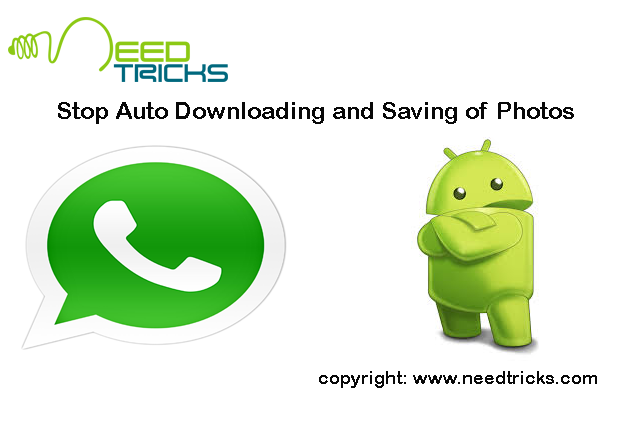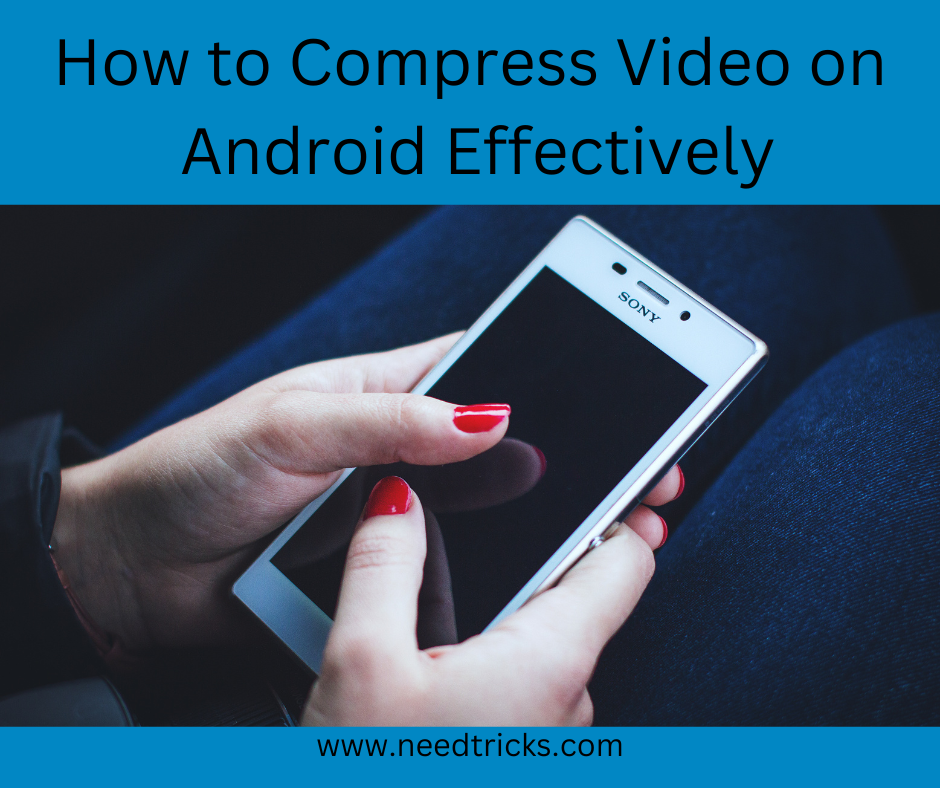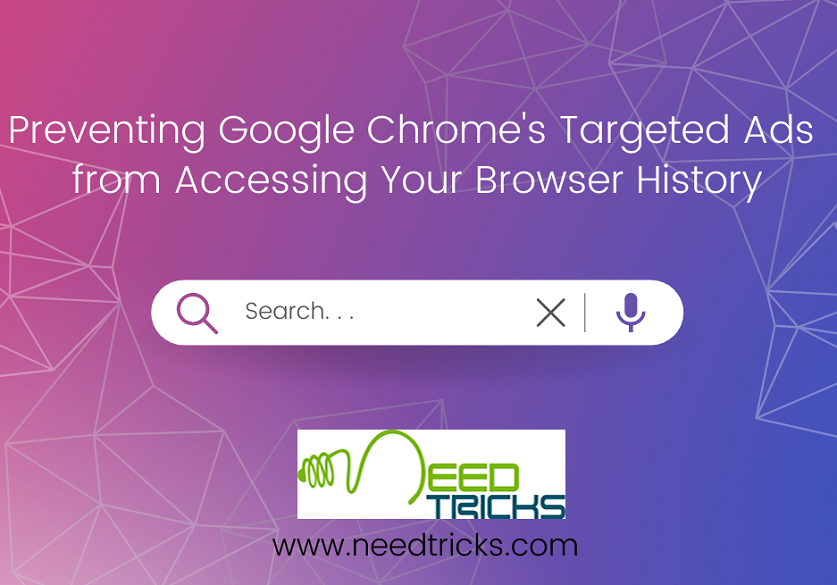Tricks to Stop Auto Downloading and Saving of Photos in Whatsapp for Android. Usually Whatsapp automatically download media files such as photos and audio. At time you may feel annoyed by this feature as someone from your friend list may send photos in bulk and the images are auto downloaded and auto saved by whatsapp.
Moreover, there are times that you do not want some videos and photo to be saved but saved by default itself.
Well if you want to get rid of such situation, here is a tip for you. This trick will help you to stop auto downloading and saving of photos in whatsapp. The steps involved are easy and believed that will help you a lot.
Tricks to Stop Auto Downloading and Saving of Photos in Whatsapp for Android
Here are the steps to stop auto downloading and saving in whatsapp
Step 1
- Open WhatsApp, make sure you are seeing the main window – where all your chats are displayed.
- Tap the three vertical dots on the top right > Settings.
Step 2
- Now tap Chat settings > Media auto-download.
- You’ll see three options: When using cellular data, When connected on Wi-Fi and When roaming.
- Tap each one and disable auto-downloads by unchecking all three options – Images, Audio and Video.
If you want to download the videos and photos from whatsapp in a save folder. For this you will need a software like Quickpic and you have to download Quickpic and install it. After installing follow these steps
Step 1
- Open the Quickpic
Step 2
- Navigate to the WhatsApp media folders.
- The location of the WhatsApp folder varies across devices but it should typically be the following: Internal Storage (sometimes labelled sdcard) > WhatsApp > Media > WhatsApp Images, > WhatsApp > Media > WhatsApp Audio, and WhatsApp > Media > WhatsApp Videos.
Step 3
- Long-press the WhatsApp Images folder and make sure that it is selected.
- Do the same with the WhatsApp Video and WhatsApp Audio folders.
Step 4
- After selecting the three folders, tap the three dots icon on the top-right > Hide.
- This will ensure that the Gallery app doesn’t show them.
- You can still view these images and videos within WhatsApp and through any apps that let you view hidden folders.
- But if you pass your phone to someone, you no longer need worry about them seeing the WhatsApp photos and videos through the Gallery app.
Hope this may help you a lot. If you think this was helpful to you please do not hesitate to like or to write your comments and share this.