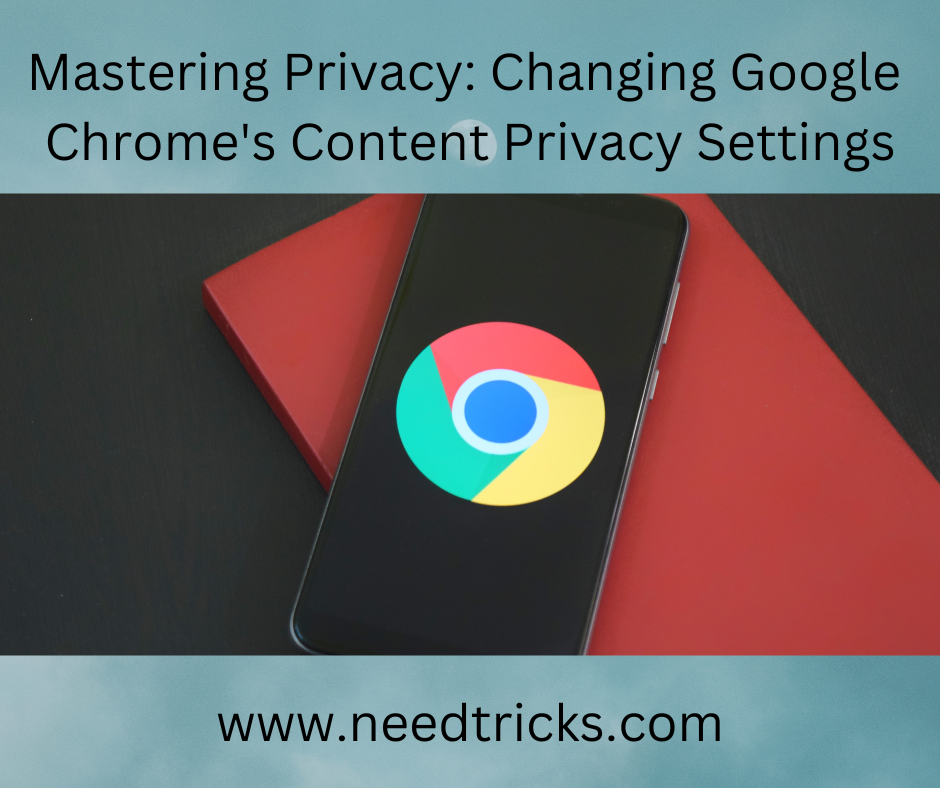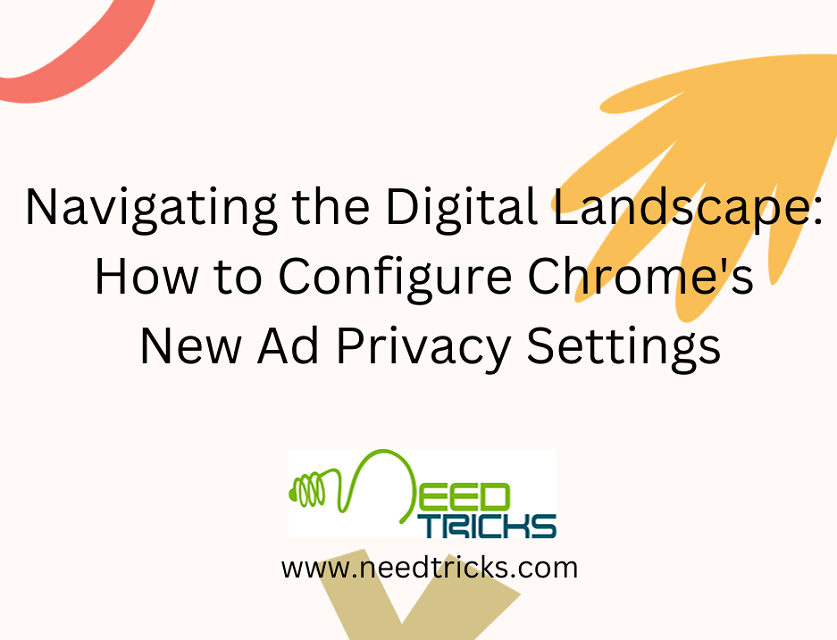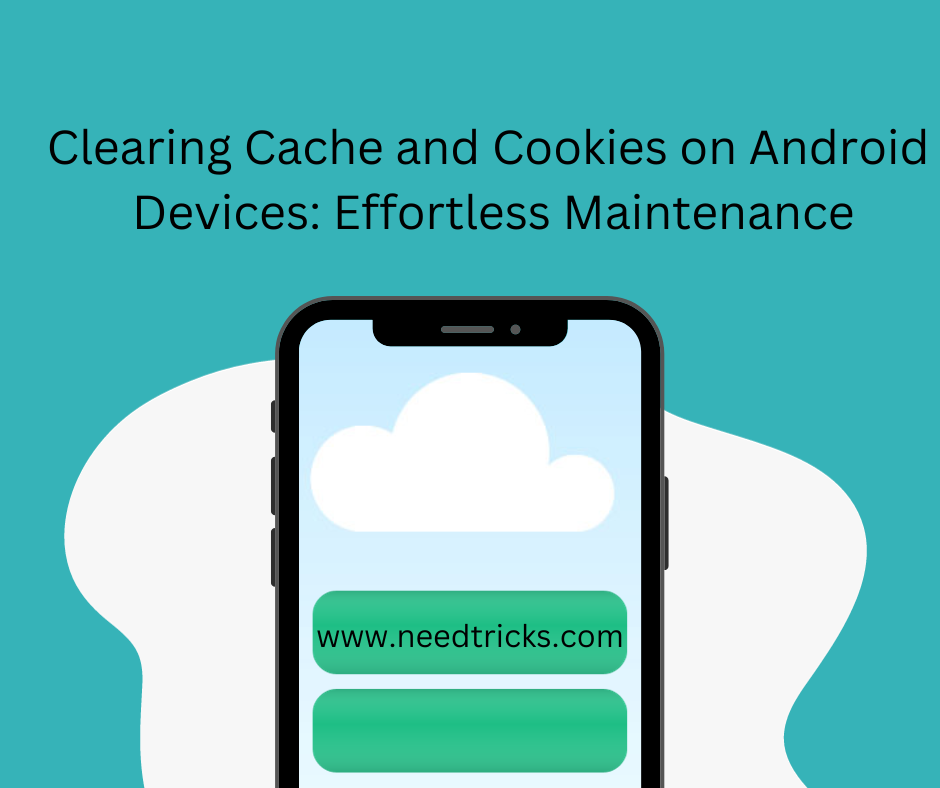Google Chrome is probably the most used and most liked web browser in the word. Google Chrome works really well but sometimes we start facing problems regarding it's speed. Nothing to worry about. You can easily get rid of this problem by following the points mentioned below. Read below to know How To Make Google Chrome Work Faster.
This is How To Make Google Chrome Work Faster
You mayalso like : 5 Interesting Google Tricks That You Must Know
Method 1
GPU Acceleration to make Google Chrome faster
This step would ignore all GPUs which would be having less performance and Video RAMs. Instead of this, it will allow Chrome to use its own VRAM.
1. Hit “CTRL+F”.
2. Search for “ignore-gpu-blacklist”.















3. Now, click on Enable.
Method 2
Faster Image Loading to make Google Chrome faster
This will load images very fast which would mean that it will load pages first then it will load images.
1. Press “CTRL+F”
2. Look up for “Number of raster threads”.



3. Now, change the value from “Default” to “4”.
Method 3
Faster Close Tabs or Windows to make Google Chrome faster
This would help you to close tabs or windows as fast as possible as compare to before using chrome browser.
1. Press “CTRL+F”.
2. Find “enable-fast-unload”.



3. Then, click on “Enable”.
You may also like : Tricks to Disable Notifications in Google Chrome for Windows
Method 4
Smooth Scrolling to make Google Chrome faster
This would allow you to scroll chrome browser smoothly as compare to previous one.
1.Gently hit “CTRL+F”.
2.Look for “smooth-scrolling”.
Method 5
Disabling the DNS Preloading to make Google Chrome faster
This is one more method which would help Google chrome to load faster. This method helps chrome to save a cache of DNS (Domain Name Server). This will save cache automatically and will disable automatically after saving cache.
1.Go to “Setting” page of chrome browser.
2.Click on “Advance Setting”.



3.Under “Privacy” option, un tick these options:
4.Use a web service to help resolve navigational errors.
5.Use a prediction service to help complete searches and URL’s typed in the address bar.
6.Now, “Save the changes”.
Method 6
Enable Prefetch Resources to make Google Chrome faster
Prefetch resources mean that it will revoke the saved data which has been accidently lost by losing internet connection of any particular page. Here, saved data means a page of that website like JavaScript, PHP script, etc.
1.Open “Setting” page of your chrome browser.
2.Go to “Advanced Setting”.



3.Now, under the “Privacy” option, you will see this option:
4.Prefetch resources to load pages more quickly.
5.Simply, tick or enable it.
You may also like : How to Get Rid of Chrome Notifications
In the above article we discussed How To Make Google Chrome Work Faster. Hope you would like reading this article and it would be helful. Please do like, comment annd share.