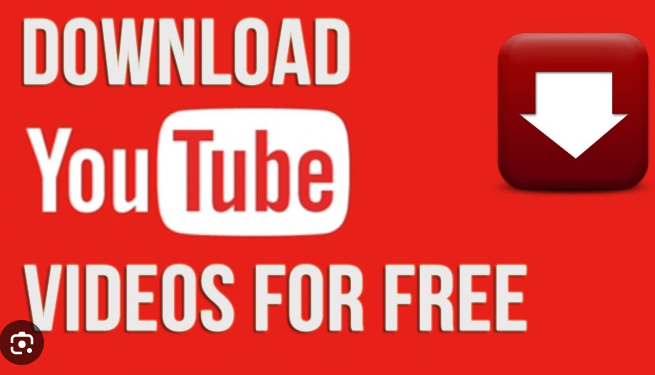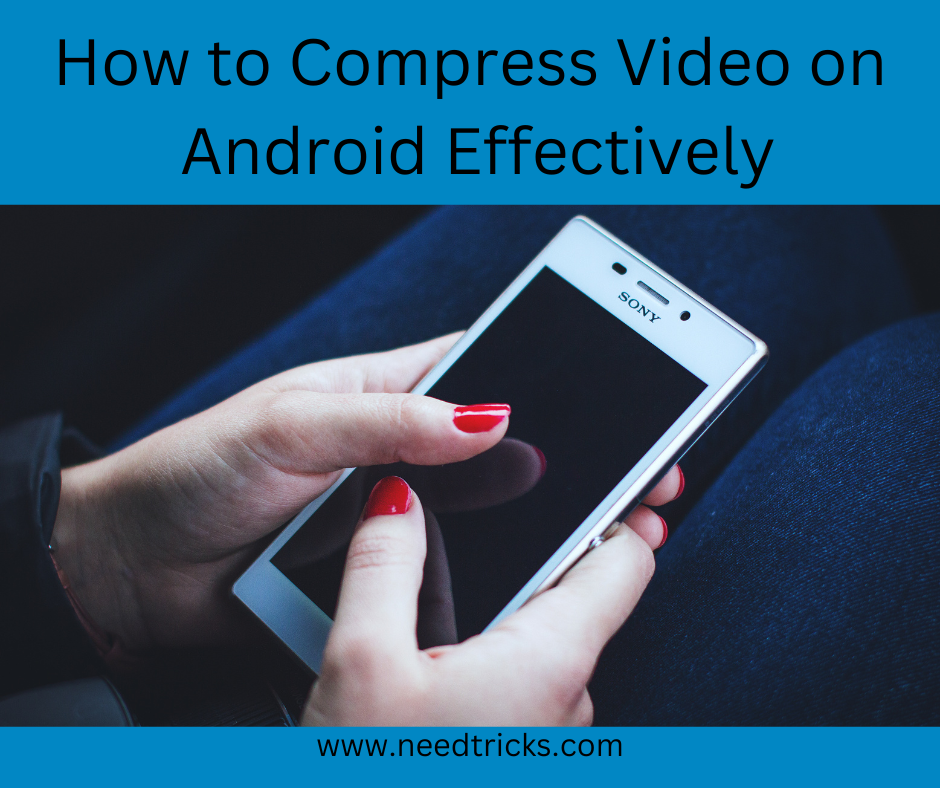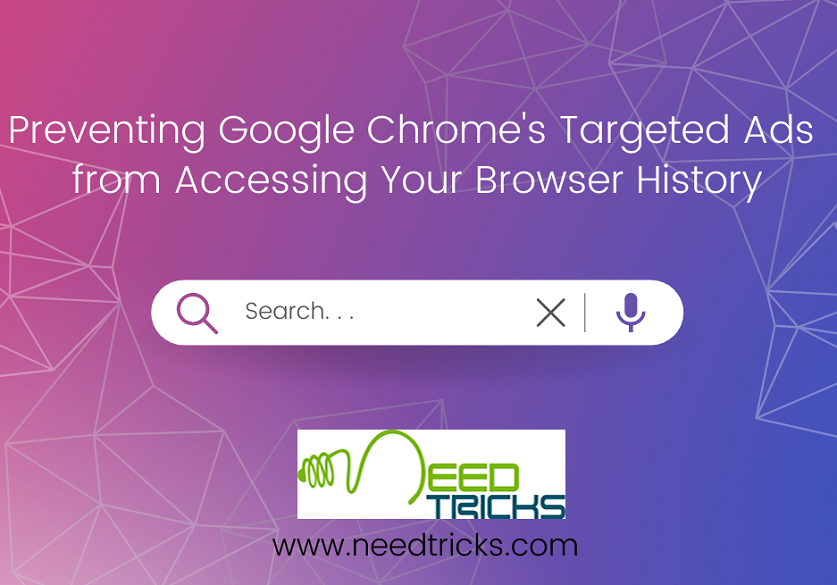YouTube is a platform brimming with captivating content, from educational videos to entertainment. Sometimes, you may find yourself in situations where you want to watch these videos offline. Whether you’re planning a long flight or you simply want to save your data, downloading YouTube videos on your Android device can be incredibly convenient.
In this guide, we’ll explore various methods to download YouTube videos on your Android device. We’ll cover both official and third-party options, offering step-by-step instructions for each. By the end of this article, you’ll be well-equipped to enjoy your favorite YouTube content whenever and wherever you want, without needing an internet connection.
Official Methods for Downloading YouTube Videos on Android
YouTube Premium
One of the simplest ways to download YouTube videos on Android is by using YouTube Premium. This official service from YouTube offers several benefits, including ad-free viewing, background play, and offline downloads. Here’s how to use it:
- Subscribe to YouTube Premium: Start by subscribing to YouTube Premium if you haven’t already. You can do this through the YouTube app on your Android device.
- Select a Video: Find the video you want to download. You’ll see a download button below the video player.
- Download the Video: Tap the download button. The video will be downloaded and saved to your device.
YouTube Go
Another official way to download YouTube videos is by using the YouTube Go app. This app is designed for users in areas with limited internet connectivity, but it’s available to everyone. Follow these steps:
- Install YouTube Go: Download and install the YouTube Go app from the Google Play Store if you don’t already have it.
- Find a Video: Open the app and search for the video you want to download.
- Download the Video: Once you’ve found the video, tap on it. You’ll see a download button. Tap this button to start the download.
YouTube App (Offline Feature)
If you don’t want to use YouTube Premium or YouTube Go, the standard YouTube app offers an offline feature that allows you to download videos for temporary viewing. Here’s how:
- Open the YouTube App: Launch the YouTube app on your Android device.
- Select a Video: Find the video you want to download.
- Download the Video: Below the video player, you’ll see a download button. Tap it to download the video. Keep in mind that not all videos are available for offline download through this method.
Third-Party Apps for Downloading YouTube Videos on Android
TubeMate
TubeMate is a popular third-party app for downloading YouTube videos on Android. It offers a simple and user-friendly interface. To use TubeMate:
- Download and Install TubeMate: TubeMate isn’t available on the Google Play Store. You can download it from the official TubeMate website.
- Open TubeMate: Launch the TubeMate app.
- Search for a Video: Use the search bar to find the video you want to download.
- Download the Video: Once you’ve found the video, tap the green download button located at the top of the screen. Choose the video quality you prefer and tap “Download.”
VidMate
VidMate is another third-party app that allows you to download videos from various platforms, including YouTube. Here’s how to use it:
- Download and Install VidMate: Similar to TubeMate, VidMate is not available on the Google Play Store. You can download it from the official VidMate website.
- Launch VidMate: Open the VidMate app.
- Search for a Video: Use the search bar within VidMate to find the YouTube video you want to download.
- Download the Video: When you’ve located the video, tap the download button. Choose the video quality, and VidMate will start downloading the video.
YouTube Video Downloaders on Websites
SaveFrom.net
SaveFrom.net is a website that allows you to download YouTube videos by simply adding “ss” before “youtube.com” in the video’s URL. Here’s how:
- Find a YouTube Video: Go to YouTube and find the video you want to download.
- Edit the URL: In the video’s URL, add “ss” immediately before “youtube.com.” It should look like this: “https://www.ssyoutube.com/watch?v=VIDEO_ID.”
- Press Enter: Hit Enter on your keyboard. You’ll be redirected to the SaveFrom.net website.
- Download the Video: On the SaveFrom.net page, select the video quality you want, and the video will be downloaded to your Android device.
Y2Mate
Y2Mate is another website that allows you to download YouTube videos easily. Follow these steps:
- Locate the YouTube Video: Find the YouTube video you wish to download.
- Copy the Video URL: Right-click on the video and copy its URL from the address bar.
- Visit Y2Mate: Go to the Y2Mate website (https://www.y2mate.com/).
- Paste the URL: On the Y2Mate homepage, paste the video URL in the provided field.
- Download the Video: Click the “Start” button. You’ll be given options to choose the video quality and format. After making your selection, click “Download.”
Conclusion
Downloading YouTube videos on your Android device is a convenient way to enjoy content offline. Whether you opt for official methods like YouTube Premium or YouTube Go or choose third-party apps and websites, the process is relatively straightforward. Always remember to respect copyright laws and the platform’s terms of service when downloading and using YouTube videos.
By following the methods outlined in this guide, you’ll have the flexibility to watch your favorite YouTube content without needing an active internet connection, making it easier to enjoy videos on your own terms.