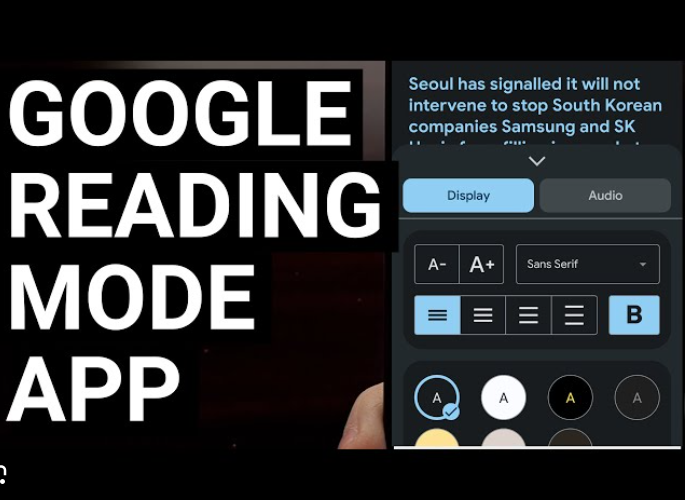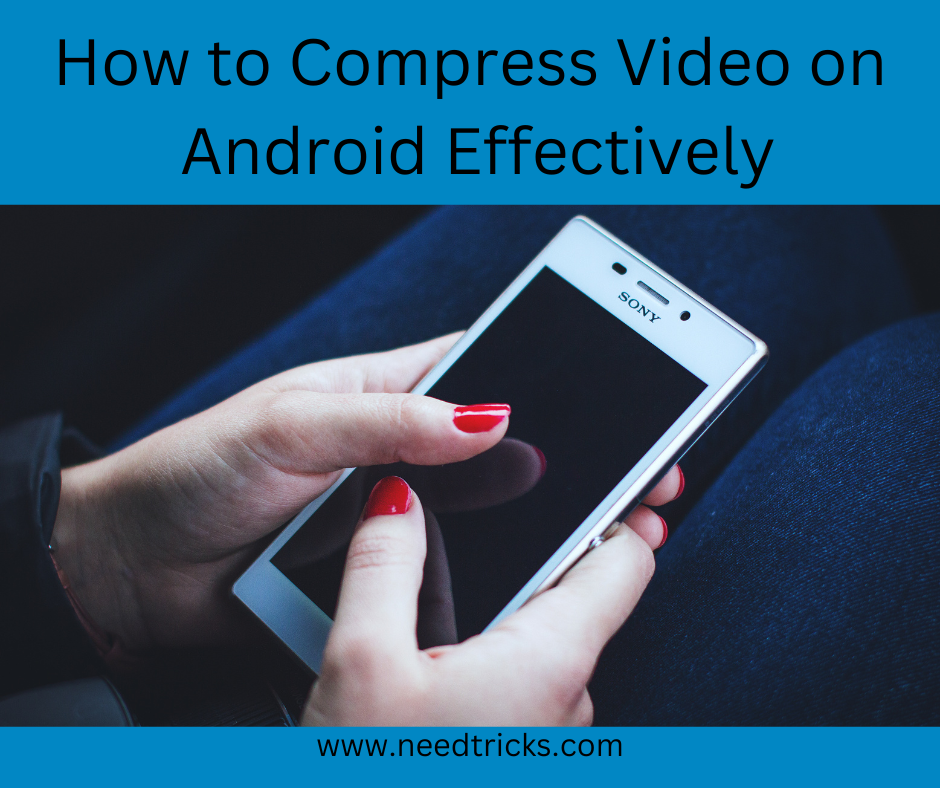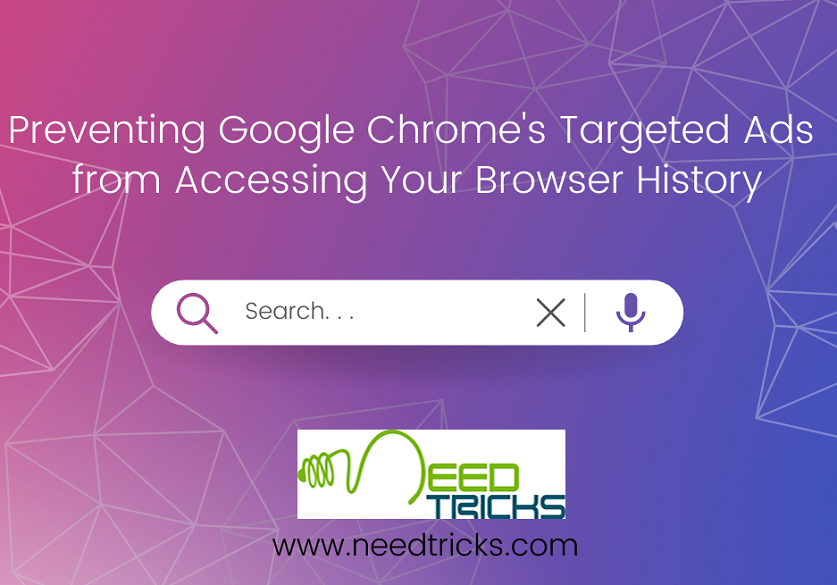In the ever-evolving digital age, smartphones have become indispensable tools for communication, entertainment, and information access. As part of this transformation, Google continually enhances its Android operating system to provide users with a seamless and improved experience. One of the recent features introduced by Google is the Reading Mode for Android.
Unlocking Enhanced Reading with Google’s New Android Reading Mode
In this comprehensive guide, we’ll delve into the details of Google’s Reading Mode, explain how to enable it, and highlight the benefits it offers to Android users.
Understanding Google’s Reading Mode
Google’s Reading Mode is a feature designed to optimize the reading experience on Android devices. It aims to reduce distractions, enhance readability, and promote a healthier reading habit. This mode is particularly valuable for avid readers, students, or anyone who spends a significant amount of time reading on their Android smartphones or tablets.
Enabling Google’s Reading Mode
Enabling Google’s Reading Mode is a straightforward process that can greatly enhance your reading experience. Follow these simple steps to activate Reading Mode on your Android device:
Check Compatibility
Before enabling Reading Mode, ensure that your device is running a compatible Android version. This feature is available on Android 11 and later versions. To check your Android version, go to Settings > About phone > Software information.
Access Display Settings
Navigate to your device’s Settings app and select “Display” or “Screen.”
Enable Reading Mode
Within the Display settings, you should find the option to enable Reading Mode. Toggle the switch to activate it.
Benefits of Google’s Reading Mode
Google’s Reading Mode offers a plethora of benefits that can significantly enhance your reading experience. Let’s explore these advantages in detail:
Reduced Eye Strain
Reading Mode adjusts the color temperature and brightness of your device’s screen to reduce blue light emissions, which can lead to eye strain. This adjustment creates a warmer and more comfortable reading environment, especially during nighttime reading sessions.
Enhanced Focus
Reading Mode eliminates distracting notifications, providing a clutter-free reading experience. Notifications and alerts are temporarily disabled, allowing you to maintain uninterrupted focus on your content.
Improved Readability
By optimizing contrast, font size, and spacing, Reading Mode enhances the readability of text, making it easier on the eyes. This improvement is particularly valuable for users who prefer larger text or have visual impairments.
Battery Savings
Reducing screen brightness and disabling unnecessary background processes during Reading Mode can extend your device’s battery life. This is especially beneficial for extended reading sessions.
Customization Options
Google’s Reading Mode offers a range of customization options. Users can adjust font styles, sizes, and backgrounds to suit their preferences. Customization ensures a personalized reading experience.
Tips for Maximizing Your Reading Mode Experience
To make the most of Google’s Reading Mode, consider implementing the following tips:
Schedule Reading Mode
Take advantage of the scheduling feature within Reading Mode. Set specific hours or times when Reading Mode automatically activates, ensuring a seamless transition to a distraction-free reading environment.
Explore Accessibility Features
Android’s Accessibility settings provide additional features to enhance your reading experience. Explore options like TalkBack for auditory feedback or magnification gestures for improved visibility.
Frequently Asked Questions
In this section, we address common queries regarding Google’s Reading Mode:
Is Reading Mode available on all Android devices?
As of now, Reading Mode is available on devices running Android 11 and later versions. Older Android versions may not support this feature.
Can I customize the appearance of Reading Mode?
Yes, Reading Mode offers customization options, allowing users to adjust font styles, sizes, and backgrounds to suit their preferences.
Does Reading Mode work with all reading apps?
Reading Mode is designed to work with most reading apps, but its effectiveness may vary depending on the app’s compatibility with Android’s accessibility features.
Conclusion:
Google’s Reading Mode for Android represents a significant enhancement for readers and individuals seeking a more immersive, distraction-free reading experience. By enabling this feature, you can reduce eye strain, improve readability, and optimize your overall reading habit. Whether you’re an avid bookworm or simply enjoy reading articles and news on your smartphone, Google’s Reading Mode can transform your digital reading experience. Unlock the potential of this feature and embrace a more enjoyable and comfortable reading journey on your Android device.