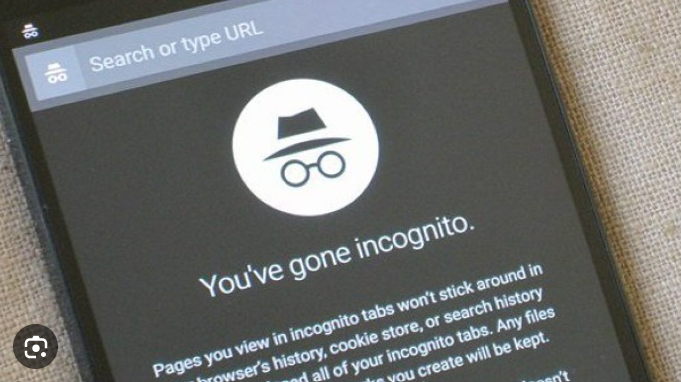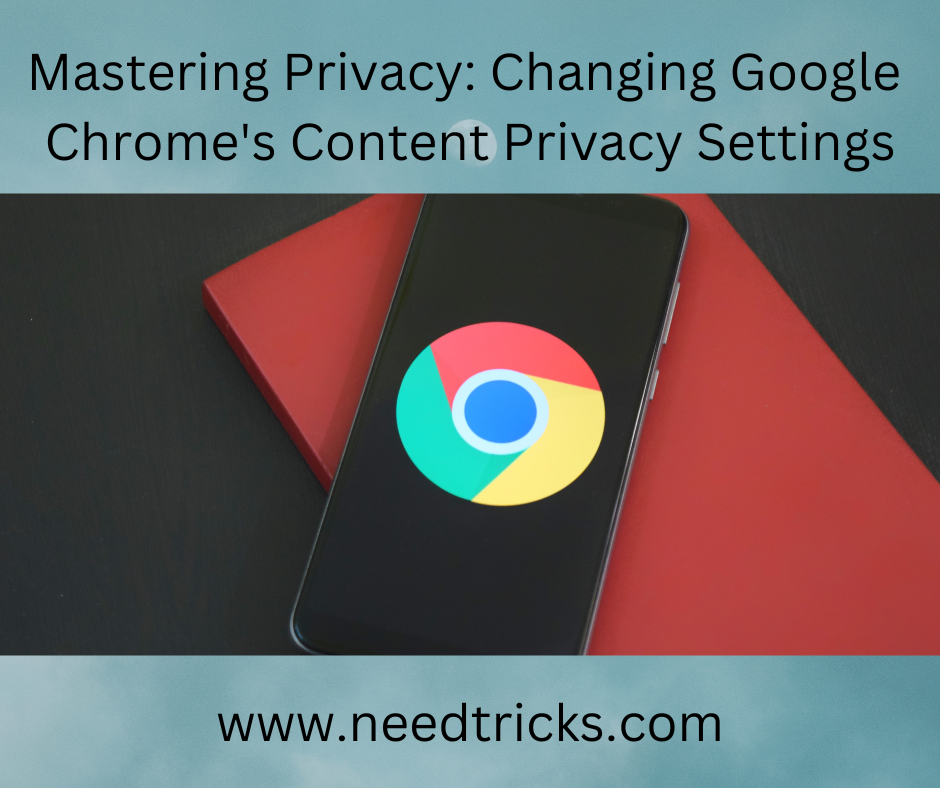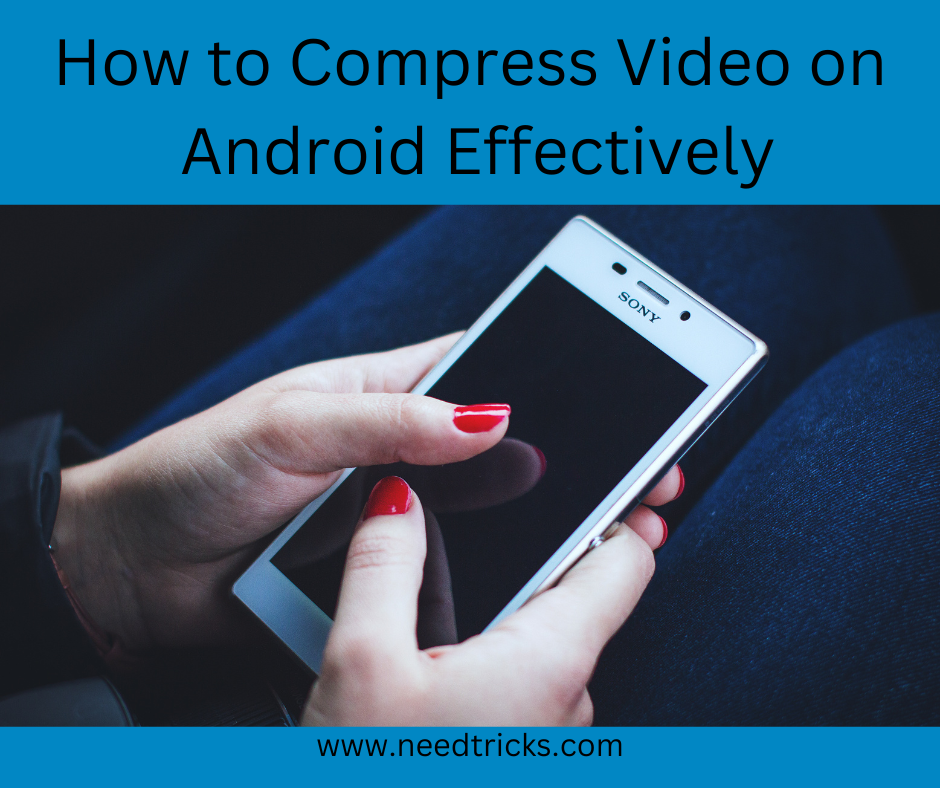In a quest for enhanced privacy, Google Chrome’s incognito mode on Android initially disabled the ability to take screenshots. While this safeguard is excellent for privacy, it can become inconvenient when you need to capture something important.
The New Method for Chrome Incognito Mode Screenshots on Android
Although there’s a workaround involving Chrome flags to enable incognito screenshots, it comes with a drawback—it exposes your incognito tabs as previews on your smartphone’s “Recents” screen.
However, there’s good news! Google has introduced a new Chrome flag that allows you to take screenshots in Chrome’s incognito mode while keeping those previews off the “Recents” screen. This ingenious feature lets you maintain your privacy when Chrome isn’t the active app on your screen, all the while preserving your ability to capture screenshots of webpages in incognito mode.
You won’t find this new flag within the official Chrome app on your phone. To unlock this functionality, you’ll need to download Chrome Canary (Unstable) from the Play Store. Chrome Canary serves as the testing ground for new features before they are rolled out to the stable version of Chrome. Don’t be discouraged by its name containing “unstable”—it’s quite reliable and can serve as your primary browser, especially if you’re an early tech adopter.
Now, let’s walk you through the steps to enable this feature:
Step 1: Download Chrome Canary
- Begin by downloading Chrome Canary (Unstable) from the Google Play Store.
Step 2: Access Chrome Flags
- Once Chrome Canary is installed, launch the app.
- In the address bar, type “chrome://flags” and hit “Enter.” This will take you to the Chrome flags page, where you can access experimental features.
Step 3: Enable Improved Incognito Screenshots
- On the Chrome flags page, you’ll see a search bar. Enter “Improved Incognito Screenshots” in the search bar.
- Locate the “Improved Incognito Screenshots” flag, and you’ll notice a button below it. Tap on this button and select “Enabled.” This action activates the feature.
With this new flag enabled, you can now take screenshots of open tabs in Chrome’s incognito mode without worrying about previews appearing in the “Recents” menu.
Here’s a crucial note: As of now, this feature hasn’t been integrated into the stable version of Google Chrome for Android. If you enable this flag in Chrome Canary, it won’t function in the stable version of the browser.
By following these simple steps, you can enjoy the best of both worlds—enhanced privacy in Chrome’s incognito mode and the ability to capture screenshots without exposing your confidential tabs.
Now, let’s delve deeper into the details and benefits of this new feature.
Why Incognito Screenshots Matter
- Understand the significance of being able to take screenshots in incognito mode.
The Drawback of the Default Setting
- Explore the inconvenience caused by the default setting in Chrome’s incognito mode.
Introducing the Solution: Improved Incognito Screenshots
- Learn about the ingenious Chrome flag that resolves the screenshot issue.
The Role of Chrome Canary
- Discover why Chrome Canary is the gateway to unlocking this feature.
A Step-by-Step Guide
- Detailed instructions on how to download Chrome Canary and enable the “Improved Incognito Screenshots” flag.
What to Expect in the Stable Version
- Get insights into when you can anticipate this feature in the stable version of Google Chrome for Android.
By diving into these sections, you’ll gain a comprehensive understanding of this innovative Chrome feature and its implications for your browsing experience. Plus, we’ll explore how it aligns with Google’s commitment to enhancing user privacy while offering convenience.
As technology evolves, it’s crucial to stay informed about the latest advancements that can impact your digital life positively. This feature is just one example of how Google continues to prioritize both privacy and user-friendly functionality. With these insights, you’ll be well-prepared to navigate the ever-changing landscape of digital privacy and convenience.
So, let’s embark on this journey to empower your Android browsing experience with the latest and most user-friendly capabilities. Whether you’re an Android enthusiast or simply curious about the latest tech developments, this guide will equip you with the knowledge you need to make the most of your Android device.
Enabling Better Privacy and Convenience
As our digital lives become increasingly intertwined with technology, it’s essential to make informed choices about our online activities. Google’s commitment to improving privacy while maintaining convenience shines through in this innovative feature. By enabling screenshots in Chrome’s incognito mode without compromising your privacy, you can enjoy the best of both worlds.
Now that we’ve explored the basics, let’s delve deeper into why this feature matters and how it aligns with Google’s broader goals for Android users.
Why Incognito Screenshots Matter
Incognito mode in web browsers offers a crucial layer of privacy for users. It prevents your browsing history, cookies, and other data from being stored on your device. This means that once you exit incognito mode, there’s no trace of your online activities.
However, this privacy-oriented design has its limitations. One of the most significant drawbacks is the inability to take screenshots while in incognito mode. While this limitation may seem like a minor inconvenience, it can pose challenges in specific scenarios.
Consider these scenarios where you might want to take a screenshot in incognito mode:
- Saving Important Information: You’re browsing the web in incognito mode and come across critical information or an essential document. Capturing a screenshot ensures you have a record of this information.
- Sharing Privately: You want to share a webpage or piece of content with a friend, but you prefer not to reveal your entire browsing history. A screenshot allows you to share the content discreetly.
- Visual References: You need to reference a webpage while performing another task or conducting research. A screenshot provides a visual reference that can be invaluable.
In these situations, the inability to take screenshots can be frustrating. That’s where the new Chrome flag, “Improved Incognito Screenshots,” comes into play.
The Drawback of the Default Setting
By default, Google Chrome disables screenshots in incognito mode. This decision aligns with the core principles of incognito mode, which are rooted in privacy and confidentiality. However, this setting can lead to inconveniences when you genuinely need to capture a screenshot.
Imagine this scenario: You’re in incognito mode, browsing a webpage with valuable information. You want to take a screenshot to refer to later or share with a colleague. You press the usual screenshot shortcut keys or use your preferred screenshot method, but nothing happens.
You soon realize that the default setting in Chrome’s incognito mode prevents you from taking screenshots. While this limitation serves the purpose of privacy, it can be a roadblock in your digital workflow.
Fortunately, Google acknowledges the need for a solution that strikes a balance between privacy and convenience.
Introducing the Solution: Improved Incognito Screenshots
To address the limitations of taking screenshots in incognito mode, Google has introduced a new Chrome flag known as “Improved Incognito Screenshots.” This flag serves as a game-changer for Android users who value both their privacy and the ability to capture screenshots.
Here’s what “Improved Incognito Screenshots” brings to the table:
- Privacy: It allows you to take screenshots in Chrome’s incognito mode without compromising your privacy. Your confidential tabs and browsing activities remain concealed.
- Convenience: It restores the convenience of capturing screenshots when you need them, enhancing your overall browsing experience.
- User Control: With this feature, you gain more control over your Android device’s functionality. You can choose when to capture screenshots, even in incognito mode.
- Versatility: “Improved Incognito Screenshots” caters to a wide range of user needs. Whether you’re a professional needing to save critical information or a casual user sharing content discreetly, this feature has you covered.
Now that you understand the significance of this new Chrome flag, let’s explore how to enable it and make the most of its capabilities.
The Role of Chrome Canary
To access and enable the “Improved Incognito Screenshots” feature, you’ll need to utilize Chrome Canary. But what exactly is Chrome Canary, and why should you consider using it?
What Is Chrome Canary?
Chrome Canary, often referred to as “Canary” for short, is a developmental version of the Google Chrome web browser. It’s designed for tech enthusiasts and developers who want to test new features and provide feedback before those features become part of the stable Chrome release.
While the term “Canary” may imply instability, Chrome Canary is remarkably reliable and can serve as your primary web browser. In fact, many users find it to be a robust browser that offers access to the latest enhancements and experimental features.
By using Chrome Canary, you gain early access to features that may take some time to appear in the stable version of Google Chrome. This is especially valuable if you enjoy staying at the forefront of technology and want to explore cutting-edge capabilities before they become mainstream.
Now that you understand the role of Chrome Canary let’s dive into the steps required to enable the “Improved Incognito Screenshots” feature.
A Step-by-Step Guide
Enabling the “Improved Incognito Screenshots” feature is a straightforward process, thanks to Chrome Canary’s user-friendly interface. Follow these step-by-step instructions to unlock this innovative capability:
Step 1: Download Chrome Canary
If you haven’t already, head to the Google Play Store on your Android device and search for “Chrome Canary.” This is the version of Chrome that will allow you to enable the “Improved Incognito Screenshots” feature.
Step 2: Install and Launch Chrome Canary
Once you’ve located Chrome Canary in the Play Store, tap “Install” to download it. After installation, tap “Open” to launch the browser.
Step 3: Access Chrome Flags
- With Chrome Canary open, you’ll notice a user interface that closely resembles the stable version of Chrome. Tap the address bar at the top of the screen.
- Type “chrome://flags” (without the quotes) into the address bar and press “Enter.” This will take you to the Chrome flags page, which houses experimental features.
Step 4: Search for Improved Incognito Screenshots
On the Chrome flags page, you’ll see a search bar labeled “Search flags.” Tap on this search bar, and a keyboard will appear. Enter “Improved Incognito Screenshots” into the search bar.
Step 5: Enable the Flag
As you begin typing “Improved Incognito Screenshots,” you’ll notice that Chrome Canary starts displaying relevant flags. Locate the flag with the exact name “Improved Incognito Screenshots.” It should appear in the list of flags.
Next to this flag, you’ll see a dropdown menu that likely says “Default.” Tap on this dropdown menu, and a list of options will appear. Choose “Enabled” from the available options.
Step 6: Relaunch Chrome Canary
Once you’ve selected “Enabled” for the “Improved Incognito Screenshots” flag, Chrome Canary will prompt you to relaunch the browser to apply the changes. Tap the “Relaunch” button, and Chrome Canary will restart.
Step 7: Enjoy Incognito Screenshots
After Chrome Canary restarts, you’ll be able to take screenshots in Chrome’s incognito mode without any hassles. Whether you’re browsing privately or casually, you now have the freedom to capture screenshots when you need them.
What to Expect in the Stable Version
As of now, the “Improved Incognito Screenshots” feature is exclusively available in Chrome Canary. While it offers a glimpse into the future of Chrome’s functionality, it has not yet been integrated into the stable version of Google Chrome for Android.
Google typically tests new features in Canary to gather feedback and ensure stability before rolling them out to a broader audience. Therefore, it’s a matter of time before this feature makes its way into the stable version of Chrome.
Keep an eye on future updates of the stable Chrome app on your Android device. Google often includes new features and improvements in these updates, and you can expect “Improved Incognito Screenshots” to become available to a wider audience in the near future.
By following these steps and embracing the capabilities of “Improved Incognito Screenshots,” you can enhance your browsing experience while maintaining your privacy. It’s a testament to Google’s commitment to delivering innovative solutions that cater to users’ evolving needs.
Enabling Better Privacy and Convenience
In conclusion, the ability to take screenshots in Chrome’s incognito mode represents a significant step forward in balancing privacy and convenience for Android users. Google’s introduction of the “Improved Incognito Screenshots” feature addresses a common pain point while ensuring that your confidential browsing activities remain concealed.
Whether you’re a professional seeking to save critical information, a casual user looking to share content discreetly, or a tech enthusiast eager to explore the latest features, this feature caters to a diverse range of user needs.
As technology continues to evolve, it’s crucial to stay informed about the latest advancements that can positively impact your digital life. This feature is a prime example of how Google remains dedicated to enhancing user privacy while offering convenient functionality.
By unlocking this feature, you’ll have the power to take control of your Android browsing experience like never before. Whether you’re browsing in incognito mode or conducting research, you can now capture screenshots with ease and confidence.
As you embrace the “Improved Incognito Screenshots” feature, you’ll discover new ways to make the most of your Android device. Whether you’re using your smartphone for work, leisure, or both, this feature empowers you to navigate the digital landscape with enhanced privacy and convenience.
Stay tuned for future updates and enhancements that Google has in store for Android users. The world of technology is ever-evolving, and as users, we can look forward to more innovative solutions that cater to our unique needs and preferences.
With these insights, you’re well-equipped to harness the power of “Improved Incognito Screenshots” and elevate your Android browsing experience to new heights. As you explore the possibilities, remember that technology is a tool, and it’s up to you to use it in ways that align with your goals and priorities.
Now, let’s embrace the future of Android browsing—one where privacy and convenience coexist seamlessly, thanks to the “Improved Incognito Screenshots” feature. Happy browsing!