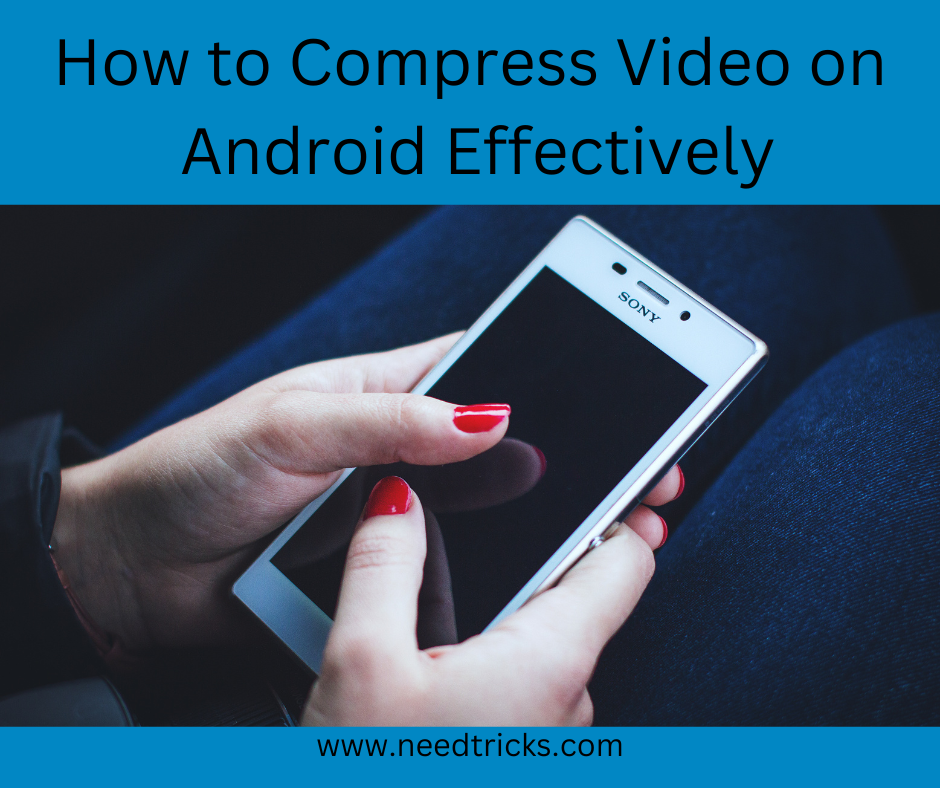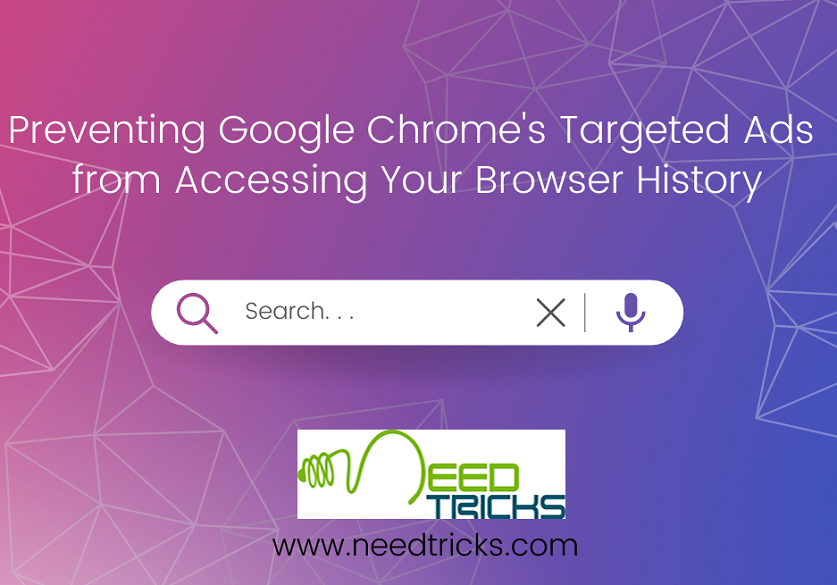Tips to Track your Lost Smartphone for Androids
This trick will help you if you have installed Android Device Manager in your device. You can either use the device manager on the Internet, or download the app, to use from another Android device. The tracking is on by default.
You need to follow the following steps to track your android phone.
First of all you nid to turn on the service. To turn on
- Head to Android Device Manager.
- Sign in with your Google Account – the same one as the missing phone.
- Now you'll see your Android device on the top left.
- If it isn't the one you're looking for, click the tiny down arrow next to the device name and select the correct device from the list.
Tracking the device
This shows you the location of your missing device, but again, there are three options you can chose from: Ring, Lock and Erase.
- Clicking Ring will make your device ring – useful for finding the phone if it is nearby – just missing in your home or office, for example.
- Click Lock if you've lost your phone.
- In the pop-up, enter a new password, and click on Confirm. You can also enter a recovery message and your phone number. These will be displayed on the lost device.
- Click Lock when you're done to lock the device remotely.
- To locate the device, click the GPS icon on the top-right of the box, next to the pencil icon. You need to have location access enabled on your Android device for this feature to work. The device can now only be unlocked using the password you just set.
- The Erase button performs a factory reset on your device, which is important if you believe you can't recover the phone. But once you do this, then much like Find My iPhone, the Android Device Manager will also not work.
- If you have an Android device, you can also track your lost device using the Android Device Manager app – after you log in with the same Google account as the missing device, the steps are the same.
Now you have learn the Tips to Track your Lost Smartphone for Androids.